The new Apple iOS 14 update making big changes to data tracking permissions that significantly impact Facebook advertisers, publishers, and application developers.
Facebook itself is clearly concerned that updates and changes make advertising less effective and business will suffer. If advertiser spends less, Facebook takes a big blow in their revenue.
Facebook reaction to iOS 14 updates and imposes a limit of eight events for ‘optimization’ in Facebook event manager.
Because of this limit, most of the Facebook advertiser seen an error like this in the Facebook Ads Manager “This event hasn’t been set up on any of your domains”
You probably see this error because of following two reasons:
- Optimize the event that falls outside of your primary eight event
- Tried to set up the “conversions” campaigns and have not configured the eight events
How To Overcome The Audience Overlapping In Facebook Advertisement
Here in this article let’s discuss step by step instructions to get rid of this error:
- First, verify your domain on Facebook
- Configure the events that you want to optimize for
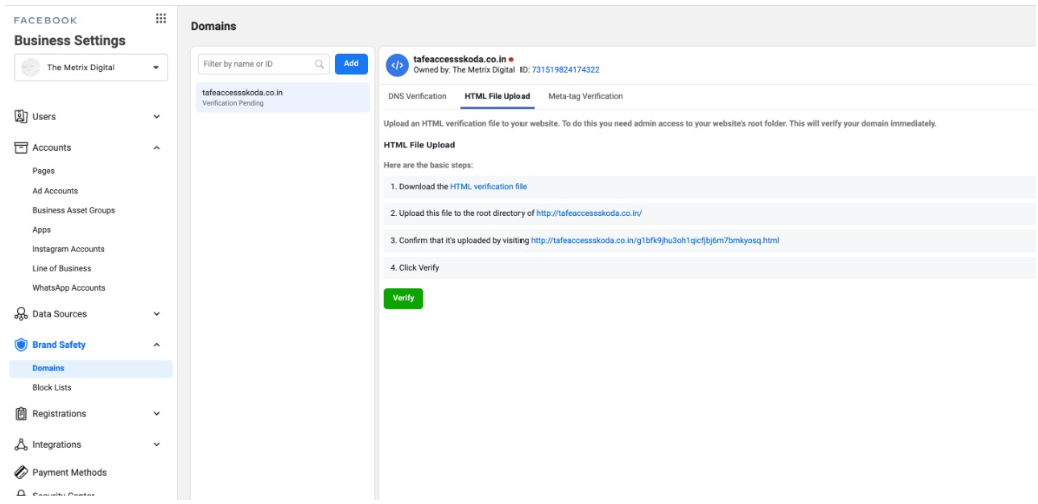
Step 1: Go to business.facebook.com/settings
Step 2: In the left sidebar in the “Brand safety”, click “Domains”
Step 3: Click the “Add” button, a new pop-up menu will appear, and enter the “Domain name” in the dialog box.
Step 4: Refresh your page and you can able to see the “Domain verification page” and you can see the DNS verification steps
Step 5: Copy the “TXT record” in the clipboard and go to your web hosting domain page
Step 6: Go to “Manage DNS page” in your web hosting platform and paste the “TXT record copy” in the @host and save it.
Step 7: After pasting the TXT record copy then click “Verify”. Now, verification of domain is completed
The next steps will be configuring the events that want to optimize and have to add manually to the Facebook pixel.
Step 8: Click shortcut icons and go to “Event manager”. Here, you can see the “Pixel conversion API and aggregated event measurement”
Step 9: Select Aggregated event measurement. Here you go to “Configure web events”
Step 10: You can see the web event configuration which shows that already verified domain. Click that specific domain to you want to optimize, go to “Edit event”
Step 11: In the Edit web event configurations, click on “Add Event”. Here, you can optimize up to “8 Events”.
Step 12: Come to the domain “Select the Facebook Pixel” and then choose the event based on the priority (Facebook knows that highest to lowest priority).
Below example for an eCommerce website in the “conversion events”
- Purchase
- Initiate check out
- Add payment info
- Add to cart
- View content
Step 13: After that click “Submit”
Because of the iOS updates, there is possible to see decreased results for your ads but important that you plan ahead.
This guide will sort out and quickly fix the pixel issues that will benefit you a lot for run an effective Facebook advertising campaign.
Website URL Blocked By Facebook? (Complete Guide To Fix It)
Do you want to kickstart your business with facebook advertising campaign Contact us now
