Are you a vlogger?
Are you looking to increase your subscriber?
Are you confused about the viewer\’s behavior on your youtube channel?
Integrate Google analytics tracking code to your YouTube channel and measure your viewer\’s behavior in an effective way.
Google Analytics:
Google Analytics is a free tool that helps you to measure your traffic and ROI. It is used to understand your audience\’s behavior and act accordingly.
We can measure different metrics like Bounce rate, session, Page views, exit page and so on.
How Google analytics helps you to promote your YouTube channel?
Measure source traffic: Google Analytics helps you to track from where you are getting traffic. This will help you to do multichannel promotion.
Track new user to returning user:
Google Analytics helps you to measure new users and returning users. This will help you to take a decision that how your youtube content is useful. How much-returning user your youtube channel is receiving it regularly? From which source you\’re receiving new user?
How to track it :
Go to Audience – > Behaviour – > New vs Returning.
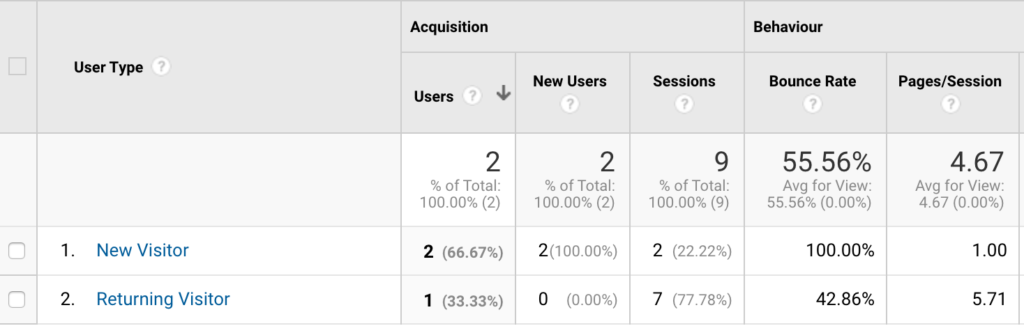
Measure geographic user:
Google Analytics helps you to measure where your audience is coming from. Based on that you can customize your content.
How to track it :
Go to Audience > Geo > Location
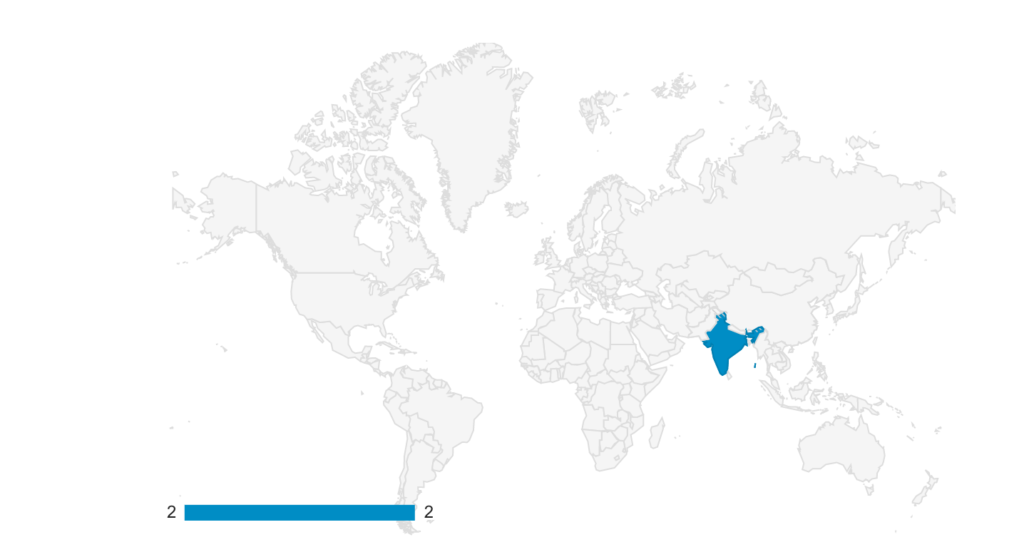
Which video is popular on your YouTube channel?
Measure session and bounce rate for your YouTube video. If you have a higher bounce rate, which means you should customize your YouTube video content.
How many times visitors view your YouTube channel :
Google Analytics helps you to measure how many times visitors view your youtube video and measure your bounce rate.
How to integrate Google analytics to YouTube channel:
Step 1: Go to Google analytics
Step 2: Sign in and add your youtube channel name to the property.
Step 3: Copy the tracking ID from Google analytics
Step 4: Go to your youtube channel and click Youtube studio (beta)
Step 5: Go to settings and click advanced settings
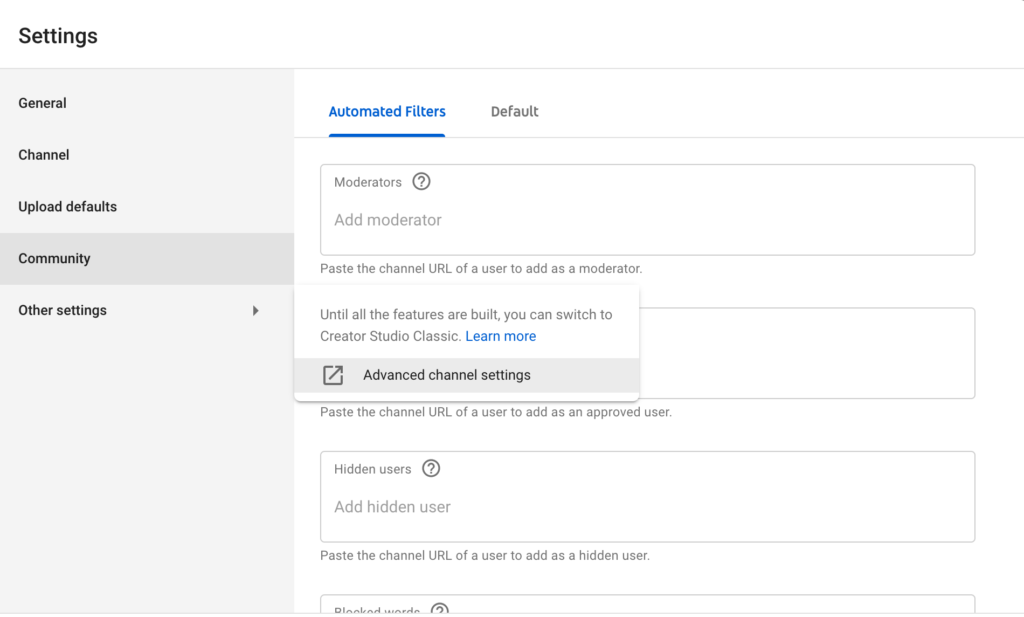
Step 6: You will find the option “Google Analytics property tracking ID”
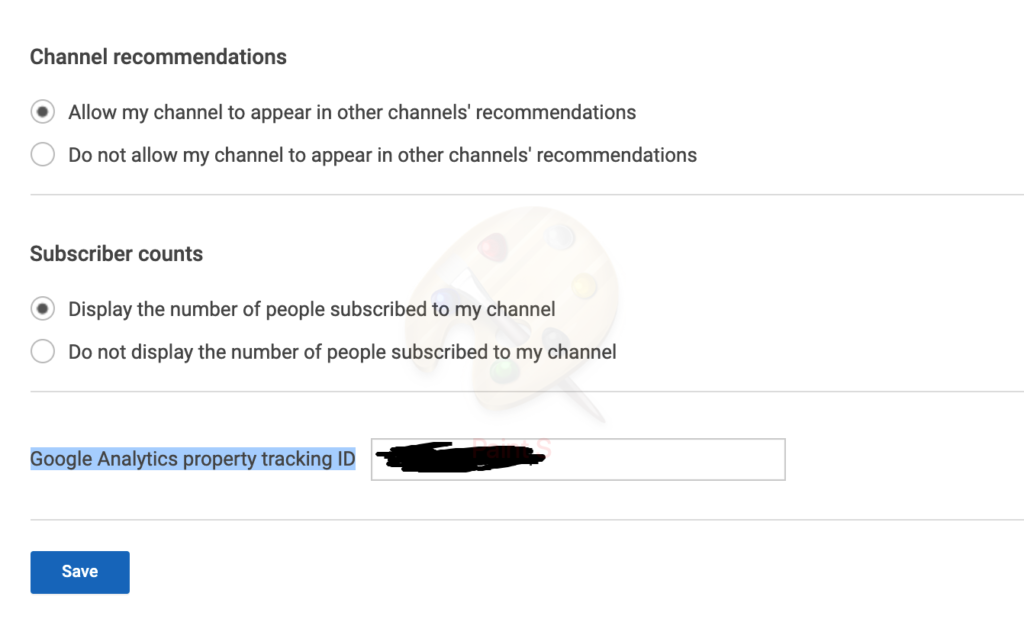
Step 7: Paste the tracking id which you copied from step 3
Step 8: Click save
Now your google analytics will start tracking your Youtube channel.
